< Previous | Contents | Manuals Home | Boris FX | Next >
Coalescing Nearby Trackers
Now that you know how to create many more trackers, you need a way to combine them together intelligently. Whether you use the Add Many More Trackers panel or not, after an autotrack (or even heavy supervised tracking) you will often find that you have several trackers on the same feature, but covering different ranges of frames. Tracker A may track the Red Rock for frames 0-50, and Tracker B may also track Red Rock from frames 55-82. In frames 51-54, perhaps an actor walked by, or maybe the rock got blurred out by camera motion or image compression.
Note : This tool doesn’t support 360VR shots. Use “ Coalesce closest in 3-D.”
It is more than a convenience to combine trackers A and B. The combined tracker gives SynthEyes more information than the two separately, and will result in a more stable track, less geometric distortion in the scene, and a more accurate field of view. (Exception: if there is much uncorrected lens distortion, you are better off with consistently short-lived trackers.)
The Coalesce Nearby Trackers dialog, available on the Tracker menu, will automatically identify all sets of trackers that should be coalesced, according to criteria you control.
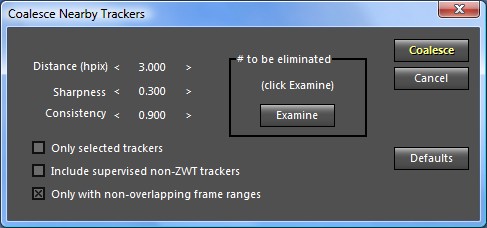
When you open the dialog, you can adjust the controls (described shortly) and then click the Examine button.
SynthEyes will evaluate the trackers and select those to be coalesced, so that you can see them in the viewports. The text field, reading “(click Examine)” in the screen capture above, will display the number of trackers to be eliminated and coalesced into other trackers.
At this point, you have several main possibilites:
1. click Coalesce to perform the operation and close the panel;
2. adjust the controls further, and Examine again;
3. close the dialog box with the close box (X) at top right (circle at top left on Mac), then examine the to-be-coalesced trackers in more detail in the viewports; or
4. Cancel the dialog, restoring the previous tracker selection set.
If you are unsure of the best control settings to use, option 3 will let you examine the trackers to be coalesced carefully, zooming into the viewports. You can then open the Coalesce Nearby Trackers dialog again, and either adjust the parameters further, or simply click Coalesce if the settings are satisfactory.
©2024 Boris FX, Inc. — UNOFFICIAL — Converted from original PDF.
