< Previous | Contents | Manuals Home | Boris FX | Next >
Feature Control Panel
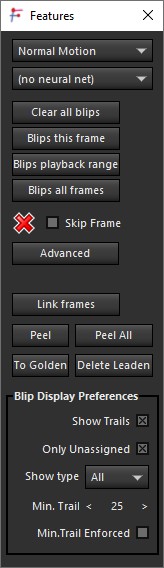
Motion Profile. Select one of several profiles reflecting the kinds of motion the image makes. Use Crash Pan for when the camera spins quickly, for example, to be able to keep up. Or use Gentle Motion for faster processing when the camera/image moves only slightly each frame.
Neural net name, here “(no neural net)”. Selector. Displays and allows the selection of a neural net for auto-tracker feature detection, if any. Additional neural net controls are present on the Advanced Features panel.
Clear all blips. Clears the blips from all frames. Use to save disk space after blips have been peeled to trackers.
Blips this frame. Push button. Calculates features (blips) for this frame.
Blips playback range. Push button. Calculates features for the playback range of frames. Typically used to auto-track frames added to the beginning or end of a shot; be sure to overlap this range with the pre-existing frames!
Blips all frames. Push button. Calculates features for the entire shot. Displays the frame number while calculating.
Delete. ![]() Button. Clears the skip frame channel from this frame to the end of the shot, or the entire shot if Shift is down when clicked.
Button. Clears the skip frame channel from this frame to the end of the shot, or the entire shot if Shift is down when clicked.
Skip Frame. Checkbox. When set, this frame will be ignored during automatic tracking and solving. Use (sparingly) for occasional bad frames during explosions or actors blocking the entire view. Camera paths are spline interpolated on skipped frames.
Advanced. Push button. Brings up a panel with additional control parameters.
Link frames. Push button. Blips from each frame in the shot are linked to those on the prior frame (depending on tracking direction). Useful after changes in splines or alpha channels. Creates a large undo object, possibly 100s of MB, and will and must occur before a Peel or Peel All, so it is best to complete work on splines before beginning to Peel. Used to ask before it ran automatically, but that message is suppressed by default by a preference.
Peel. Mode button. When on, clicking on a blip adds a matching tracker, which will be utilized by the solving process. Use on needed features that were not selected by the automatic tracking system.
Peel All. Push button. Causes all features to be examined and possibly converted to trackers.
To Golden. Push button. Marks the currently-selected trackers as “golden,” so that they won’t be deleted by the Delete Leaden button.
Delete Leaden. Push button. Deletes all trackers, except those marked as “golden.” All manually-added trackers are automatically golden, plus any automatically-added ones you previously converted to golden. This button lets you strip out automatically-added trackers.
Blip Display Preferences:
Show Trails. (sticky preference) When checked, the trail of a blip is shown, allowing a quick assessment of its length and quality. The maximum displayed length of the trail is controlled by the Trail length preference.
Only Unassigned. (sticky preference) When checked, only blips and trails that are not already assigned to an existing tracker are shown in the viewport, reducing clutter.
Show type. Dropdown allows you to show all blips, or only corners or only spots. Most useful when you only want to add additional corner trackers.
Min. Trail. Sets the minimum required length of a blip's trail in order for it to be shown. Start with a large minimum to get the longest potential trackers, then reduce it until you have the number you desire.
©2024 Boris FX, Inc. — UNOFFICIAL — Converted from original PDF.
