< Previous | Contents | Manuals Home | Boris FX | Next >
Flex/Curve Control Panel
Note : The flex room is not part of the normal default set. To use the flex panel, use the room bar's Add Room to create a Flex room that uses the Flex panel.
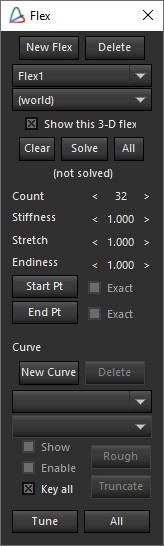
The flex/curve control panel handles both object types, which are used to determine the 3-D position/shape of a curve in 3-D, even if it has no discernable point features. If you select a curve, the parameters of its parent flex (if any) will be shown in the flex section of the dialog.
New Flex. Button. Creates and selects a new flex. Left-click successively in a 3-D view or the perspective view to lay down a series of control points. Right-click to end.
Delete Flex. Button. Deletes the selected flex (even if it was a curve that was initially clicked).
Flex Name List. Drop-down. Lists all the flexes in the scene, allowing you to select a flex, or change its name.
Moving Object List. Drop-down. If the flex is parented to a moving object, it is shown here. Normally, “(world)” will be listed.
Show this 3-D flex. Checkbox. Controls whether the flex is seen in the viewports or not.
Clear. Button. Clears any existing 3-D solution for the flex, so that the flex’s initial seed control points may be seen and changed.
Solve. Button. Solves for the 3-D position and shape of the flex. The control points disappear, and the solved shape becomes visible.
All. Button. Causes all the flexes to be solved simultaneously.
Pixel error. Read-only text. Root-mean-square (~average) error in the solved flex, in horizontal pixels.
Count. Spinner. The number of points that will be solved for along the length of the flex.
Stiffness. Spinner. Controls the relative importance of keeping the flex stiff and straight versus reproducing each detail in the curves.
Stretch. Spinner. Relative importance of (not) being stretchy.
Endiness. Spinner. (yes, made this up) Relative importance of exactly meeting the end- point specification.
Start Pt. Button. Click this to set up a flex start point to control the starting end of the flex. While the button is blue, clicking a tracker, extra point, or flex control point will set the start coordinates to the 3-D coordinates of that point. Use the Perspective View’s Place Mode to place the point on a mesh. The button’s tooltip will show the exact 3-D coordinates. Right-clicking the button will remove the start control point.
Exact. Checkbox. When set, the 3-D flex curve starts at exactly the start point location. When off, the flex ends “even with” the designated start point, ie so that the start point is perpendicular to the end of the flex. Disabled if there’s no Start Point for this flex.
End Pt (for Start Pt). Button. Click this to set up a flex end point to control the ending end of the flex. While the button is blue, clicking a tracker, extra point, or flex control point will set the end coordinates to the 3-D coordinates of that point. Use the Perspective View’s Place Mode to place the point on a mesh. The button’s tooltip will show the exact 3-D coordinates. Right-clicking the button will remove the end control point.
Exact (for End Pt). Checkbox. When set, the 3-D flex curve starts at exactly the start point location. When off, the flex ends “even with” the designated start point, ie so that the start point is perpendicular to the end of the flex. Disabled if there’s no Start Point for this flex.
New Curve. Button. Begins creating a new curve—click on a series of points in the camera view.
Delete. Button. Deletes the curve.
Curve Name List. Drop-down. Shows the currently-selected curves name among a list of all the curves attached to the current flex, or all the unconnected curves if this one is not connected.
Parent Flex List. Drop-down. Shows the parent flex of this curve, among all of the flexes.
Show. Checkbox. Controls whether or not the curve is shown in the viewport.
Enable. Checkbox. Animated checkbox indicating whether the curve should be enabled or not on the current frame. For example, turn it off after the curve goes off- screen, or if the curve is occluded by something that prevents its correct position from being determined.
Key all. Checkbox. When on, changing one control point will add a key on all of them.
Rough. Button. Select several trackers, turn this button on, then click a curve to use the trackers to roughly position the curve throughout the length of the shot.
Truncate. Button. Kills all the keys off the tracker from the current frame to the end of the shot.
Tune. Button. Snaps the curve exactly onto the edge underneath it, on the current frame.
All. Button. Brings up the Curve Tracking Control dialog, which allows this curve, or all the curves, to be tracked throughout an entire range of frames.
©2024 Boris FX, Inc. — UNOFFICIAL — Converted from original PDF.
