< Previous | Contents | Manuals Home | Boris FX | Next >
Nuke
The nuke exporter produces a .nk file that Nuke can open directly, either at your direction or as initiated by SynthEyes. You can also have the exported nodes put on the clipboard, so you can paste them into an existing comp.
This exporter supports a fairly complete set of features, including meshes, full distortion with 0-, 1-, or 2-pass workflows via a builtin Nuke lens distortion node for most lens models, or STmaps for others, such as classic or the fisheye lens types.
As an initial beta capability, it can export not only to Nuke’s “classic” 3-D scheme, but also to Nuke’s USD-based “New 3-D” system, currently in beta as of Nuke 14.0v2, for when that is production-ready. (It is possible that updates will be necessary to the SynthEyes exporter to accommodate further developments to the “New 3-D” system.)
Here are the Nuke exporter controls.
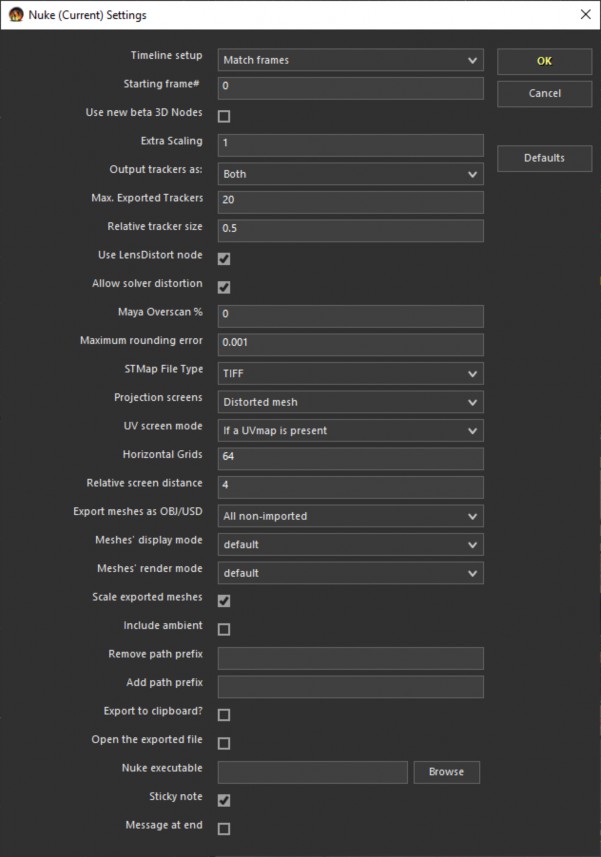
Timeline setup. Dropdown. Controls where the shot is placed on the Nuke timeline: either Match Frames to make frame numbers match up; Entire to make the entire shot (only part of which you may have tracked) start at the given Starting frame#; or Active to make only the active tracked portion of the shot start at the given Starting frame#. Match Frame mode is the default; movie files are treated as Entire in Match Frame mode.
Starting frame #. Number. What frame number the selected part of the shot is placed at for Entire or Active modes. Ignored for Match Frames mode.
Use new beta 3D Nodes. Checkbox. Use Nuke’s “New 3-D” system, which is currently in early beta as of Nuke 14.0v2. When selected, meshes are written in USD(A) format, not OBJ, permitting advanced features such as animated meshes.
Extra Scaling. Number. An extra scaling factor applied to the 3-D coordinates just for this export, typically to change meaningful units in SynthEyes to larger, more compositing-friendly, values in Nuke.
Output trackers as. Dropdown. Selects whether trackers are output as a renderable point cloud, a cloud of axis locators, or both. The locators are better for hanging things off of, while renderables are better for checking. Choose according to your needs. You can set the display and render modes for tracker axes or renderables via controls on the tracker group nodes, which can impact display speed substantially.
Max. Exported Trackers. Number. Limit the number of exported tracker layers to this. Randomly-selected unconstrained trackers are turned off to get under this limit if possible. Set the value to zero to disable.
Relative tracker size. Number. The renderable tracker geometry is this many thousandths of the world size.
Use LensDistort node. Checkbox. Enables the use of Nuke’s LensDistort node when exporting distortion, if use of the node is necessary and possible. If distortion is necessary but LensDistort cannot be used, STmaps will be used instead.
Allow solver distortion. Checkbox. When checked, you can export cameras with distortion without running the Lens Distortion script. Requires using the LensDistortion node, taking advantage of an overscan bounding box larger than the frame. When this is off, and there is solver distortion, an error will be reported. Keeping it off is desirable to catch situations where you plan to use lens workflow when you’re done initial exporting.
Maya Overscan %. Number. When using a zero-pass overscan workflow, the overscan in Fusion, Maya, and Nuke must be identical. One way to achieve that, and keep the images to a uniform size, is to enter the same overriding overscan percentage in this field in all exporters. If this value is zero, a minimal value overscan will be computed, which should be identical in the exporters, and the amount of overscan will vary depending on the distortion in each shot
Maximum rounding error. Number. Fraction of a pixel. For zero-pass workflows, the maximum permitted error, in pixels, as the exporter selects padded image sizes that best maintain the original image’s aspect ratio. Any changes to that aspect ratio create small errors that reduce the match's accuracy. For example, a 16:9 image will keep that exact aspect ratio if the horizontal resolution is increased by a multiple of 16, and the vertical resolution is increased by that same multiple of
9. For some irregular image sizes, the size may have to increase by a large amount to maintain the aspect ratio. If the padded size is much too large, slowly increase the allowable Maximum rounding error (0.01? 0.02?, 0.05?, 0.1?), permitting a slight mismatch to reduce size. Use the same value in the Maya, Fusion, and Nuke exporters! Values over 0.5 suppress aspect-maintaining padding as any number can then be rounded to an integer.
STMap File Type. Dropdown. Controls the STMap file type (extension) used when STmaps must be written for lens distortion. The modes for the different file types can be configured individually, see the image distortion map discussion .
Projection screens. Checkbox. Controls whether or not a projection screen is generated to hold the source imagery in the 3-D environment. A projection screen can produce faster 3D views than going through the undistortion pipeline, speeding initial setup.
UV screen mode. Dropdown. When the image preprocessor distortion is based on a STmap in the SynthEyes image preprocessor, it’s better to generate a screen with special UV texture coordinates, instead of a physically-distorted screen as usual.
Horizontal Grids. Number. The number of grids horizontally in the projection screen.
The vertical direction is determined based on the aspect ratio.
Relative Screen Distance. Number. The screen is placed this multiple of the world size from the camera.
Export meshes as OBJ/USD. Dropdown. Controls whether meshes are exported as Nuke primitives (if possible), always as an OBJ or USD mesh file, or not at all. The “All non-imported” setting avoids rewriting meshes that were imported, the file still exists, and there’s no deformation. This is good to save time re-exporting large meshes, but should be avoided if the mesh has subsequently been edited: the edits in SynthEyes won’t be lost, but they won’t be propagated downstream. Use plain All mode, or clear the edited mesh’s filename so that it no longer appears to be an import, using this Synthia command: make the selected mesh’s import file ``.
Meshes’ display mode. Dropdown. Select the Nuke display mode for each exported mesh; this applies in the Nuke 3-D viewer. Applied to each individual node, so you can change them individually in Nuke. (These modes are not present in Nuke’s “New 3-D” system.)
Meshes’ render mode. Dropdown. Select the Nuke render mode for each exported mesh; this applies to the Scanline renderer. Applied to each individual node, so you can change them individually in Nuke. (These modes are not present in Nuke’s “New 3-D” system.)
Scale exported meshes. Checkbox. For classic Nuke 3-D system, controls whether or not the scaling of a mesh (eg on SynthEyes’s 3-D panel with the scale tool) is “burned into” the vertex coordinates, or held separately as node scaling factors. For the “New 3-D” system, scaling is always burned into the USD file.
Include ambient. Checkbox. Sets the ambient color setting of the Scanline Renderer based on the ambient scene setting in SynthEyes.
Remove path prefix. String. When a filename starts with this prefix, it is changed to the Add path prefix, for adapting filenames written on one machine to another machine.
Add path prefix. String. This is the replacement prefix for when filenames start with the Remove path prefix.
Export to clipboard? Checkbox. When set, the entire exported file is put onto the computer’s clipboard, where it can be quickly pasted into existing Nuke comps. Very large exported files (10s of MBs) might encounter an operating-system- specific clipboard size limit.
Open the exported file. Checkbox.
Nuke executable. Full absolute file name.
Sticky note. Checkbox. Create a sticky note with some scene information.
Message at end. Checkbox. Pop up a small informative message in Nuke once the
import completes.
©2024 Boris FX, Inc. — UNOFFICIAL — Converted from original PDF.
