< Previous | Contents | Manuals Home | Boris FX | Next >
Scene Settings
The scene settings, accessed through Edit/Edit Scene Settings , or from the Perspective View’s right-click/View/Perspective View Settings , apply to the current scene (file). While
The perspective-window sizing controls are found here. Normally, SynthEyes bases the perspective-window sizes on the world size of the active camera or object. The resulting actual value of the size will be shown in the spinner, and no “key” will be indicated (a red frame around the spinner).
If you change the spinner, a key frame will be indicated (though it does not animate). After you change a value, and the key frame marker appears, it will no longer change with the world size. You can reset an individual control to the factory default by right-clicking the spinner.
There are several buttons that transfer the sizing controls back and forth to the preferences: there is no separate user interface for these controls on the Preferences panel. If a value has not been changed, that value will be saved in the preferences, so that when the preferences are applied (to a new scene, or recalled to the current scene), unchanged values will be the default factory values, computed from the current world size.
Important Note: the default sizes are dynamically computed from the current world size, which is largely under control of the solver. You may need to set some of them, especially far clipping, if the scene is actually much larger than what the solver is working on.
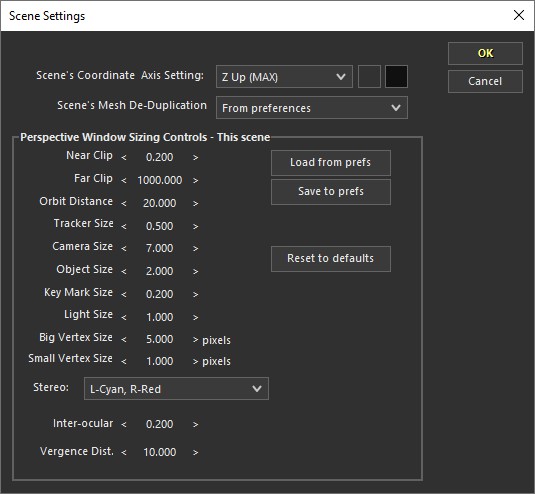
Axis Setting. Selects the coordinate system to be used.
Mesh De-Duplication . Drop-down. Selects the mesh de-duplication mode, which can be used to reduce SNI file sizes, so that they don't all have to contain the same repetitive mesh data.
Ambient Color. Left Swatch. Ambient illumination for perspective views. Set initially from the perspective ambient preference.
Shadow Color. Right Swatch. Color of shadows in the perspective views, if fully blended. Set initially from the Shadow Color color preference.
Camera Size. 3-D size of the camera icon in the perspective view.
Far Clip. Far clip distance in the perspective view
Inter-ocular. Spinner. Sets the inter-ocular distance (in the unitless numbers used in SynthEyes). Used when the perspective view is not locked to the camera pair.
Key Mark Size. Size of the key marks on camera/object seed paths.
Light Size. Size of the light icon in the perspective view.
Load from Prefs. Loads the settings from the preferences (this is the same as what happens when a new scene is created).
Big Vertex Size. Size of the selected and edit vertices in the perspective and 3-D views—in pixels, unlike the other controls here. Used where vertices must be particularly visible.
Small Vertex Size. Size of normal pixels in the perspective view and 3-D view, where they are multitudinous (as in lidar) or should be less prominent. Note that especially on non-OpenGL windows on Windows, the size will be clipped to an integer and the vertex may be square, not round.
Near Clip. Near clipping plane distance.
Object Size. Size of the moving-object icon in the perspective view.
Orbit Distance. The distance out in front of the camera about which the camera orbits, on a camera rotation when no object or mesh is selected.
Reset to defaults. The perspective window settings are set to the factory defaults (which vary with world size). The preferences are not affected.
Save to prefs. The current perspective-view settings are saved to the preferences, where they will be used for new scenes. Note that unchanged values are flagged, so that they continue to vary with world size in the new scene.
Stereo. Selector. Sets the desired color for each eye for anaglyph or interlaced stereo display (as enabled by View/Stereo Display on the perspective view's right-click menu.) The Luma versions of the anaglyph display produces a black/white (gray- scale) version of the image, before colorizing it for anaglyph presentation; you may prefer that for scrutinizing depths, though it is substantially slower to produce. Note that the mouse is still sensitive based on the currently-active camera/object, so you need to select the appropriate item in the display. Left- over-right display is intended for display and preview movies, not interactive operations, as you will not be able to click on anything in the right spot.
Tracker Size. Size of the tracker icon (triangle) in the perspective view.
Vergence Dist. Spinner. Sets the vergence distance for the stereo camera pair, when it is not locked to any actual cameras.
©2024 Boris FX, Inc. — UNOFFICIAL — Converted from original PDF.
