< Previous | Contents | Manuals Home | Boris FX | Next >
Green-Screen Control
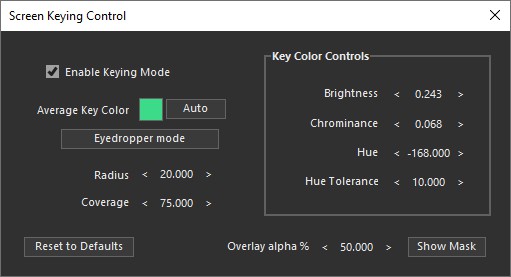
Launched from the Green Screen Keying button on the Summary Panel, or the Window/Screen Keying Control menu item, causes auto-tracking to look only within the keyed area for trackers. The key can also be written as an alpha channel or RGB image by the image preprocessor.
Note: this keyer is intended for determining where to track and thus produces binary yes or no output; it does not produce gray-scale data with smooth edges (or for hair) for compositing. The truly determined might write masks at 4x resolution then filter down in an external app (or even SynthEyes).
As of SynthEyes 2210 and later, this is a non-modal dialog, ie you can continue to use the rest of the SynthEyes controls while this dialog is displayed.
Enable Keying Mode. Checkbox. Turns on or off the green screen mode. Turns on automatically when the dialog is first launched.
Reset to Defaults. Button. Resets the dialog to the initial default values.
Average Key Color. Shows an average value for the key color being looked for. This is a bit tricky since the keyer isn’t looking for a specific color, but for pixels that meet the specified criteria. When the allowable brightness is fairly low, this color may appear darker than the actual typical key color, for example. While you can
set this swatch to specific colors, again this is tricky because it isn’t looking for just a specific color: it attempts to reverse engineer a similar set of criteria, and the final average color typically won’t match what you put in.
Auto. Sets the hue of the key color automatically by analyzing the current camera image.
Eyedropper mode. With this on, clicking in the camera view sets the key color, though subject to the same limitations discussed in Average Key Color above.
Brightness. Spinner. The minimum brightness (0..1) of the key color. Chrominance. Spinner. The minimum chrominance (0..1) of the key color. Hue. Spinner. The center hue of the key color, -180 to +180 degrees.
Hue Tolerance. Spinner. The tolerance on the matchable hue, in degrees. With a hue of -135 and a tolerance of 10, hues from -145 to -125 will be matched, for example.
Radius. Spinner. Radius, in pixels, around a potential feature (blip) that will be analyzed to see if it is within the keyed region (screen).
Coverage. Spinner. Spinner. Within the specified radius around the potential feature, this many percent of the pixels must match the keyed color for the feature to be accepted.
Overlay alpha %. Spinner. While this dialog is displayed, a checkerboard will be overlaid in the camera view to show what areas are matched. This spinner controls the alpha of the overlay, so you can make the checkerboard disappear or totally hide the image, or anywhere in between. There’s a preference to set the default alpha value.
Show Mask. Button. When on, instead of a checkerboard overlay, a binary black/white matte of the keying is shown. This makes it easier to see small missing or extra regions.
©2024 Boris FX, Inc. — UNOFFICIAL — Converted from original PDF.
