< Previous | Contents | Manuals Home | Boris FX | Next >
Supervised Tracking with SimulTrack
The SimulTrack view provides a sophisticated look into the entire history of a tracker or trackers, serving either as a way to review tracking, or a way to do supervised tracking, as discussed here. Please see the reference page for details of operating SimulTrack.
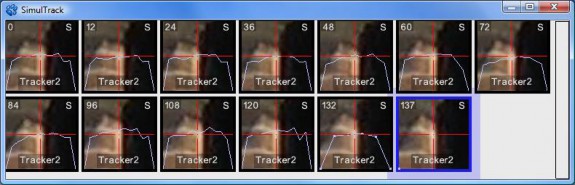
The SimulTrack view shows each frame of a tracker with a position key, and allows you to adjust the position key location: essentially the SimulTrack is an entire collection of tracker mini-views, each corresponding to a different frame.
To take advantage of this, you can set up a tracker for smooth keying, as in the prior section, open a SimulTrack view (either floating or as part of a viewport configuration), and track the tracker.
You'll then see all automatically-generated keyframes simultaneously, and you can adjust any of them directly in the SimulTrack view, without having to change frames if you do not want to. Make sure Track/Smooth after keying is on, and the adjacent frames will automatically be updated to reflect the changed key.
Note : if your machine's performance doesn't allow adequately rapid updates with Smooth after keying turned on, turn it off and re-run the track from the beginning after you have adjusted all the keys.
After you have an initial solve for the shot , you have an exciting option available to you: you can have SynthEyes generate the entire set of auto-keys automatically, acting as if the tracker is a zero-weighted tracker . Set the first position key at the beginning of the lifetime of the tracker. Then click to a much later frame where the tracked feature is still visible, and set another key using Z-Drop (hold down the 'z' key and click in the camera view).
The two keys enable SynthEyes to estimate the tracker's 3-D location, then generate a position key at each appropriate frame (determined by its key-automatically setting on the Tracker Control Panel). All of those automatically-generated keys will pop up in the SimulTrack view. The locations will be approximate, based on the accuracy of your keys and the existing solve.
Then, use the SimulTrack view to tweak the positioning of each of the generated key locations, which will trigger the Smooth after keying functionality. You can use the strobe functionality (click on the 'S') to check each key location for consistency with its neighbors—go ahead and adjust it even while strobing! After each key has been adjusted, you'll have an accurate supervised track for the feature.
Tip : SimulTrack shows the tracked image feature of an offset tracker, plus an offset marker for the final location, when the tracker is unlocked. The offset
marker can be dragged, or the view shift-dragged. Once it is locked, SimulTrack shows only the final location.
Note that using SimulTrack is one potential workflow, not a required workflow. On a simple shot, allowing supervised trackers to track through an entire shot by themselves may be faster. You can then still use the SimulTrack view to monitor the results. We provide the tools, you decide the best way is to use them.
©2024 Boris FX, Inc. — UNOFFICIAL — Converted from original PDF.
